Of all the available Customer Relationship Management (CRM) platforms, Salesforce is almost synonymous with the term itself.
Known for its robust set of features, Salesforce has been the go-to solution for businesses around the globe looking to scale up their customer relations.
But Salesforce doesn't have a native form-building tool designed for general data collection like many other contact management platforms do, such as HubSpot and Mailchimp.
Salesforce mitigates this shortfall by providing features for specific types of forms. For instance, you can use Salesforce's "Web-to-Lead" and "Web-to-Case" forms to collect leads or support cases from your website directly into the Salesforce CRM.
You can also use Salesforce's more technical features, like custom objects and APIs, to build customized customer-facing forms. This route requires programming skills.
Many businesses also turn to integrated third-party platforms like Feathery, Formstack, and others to create dynamic forms and push that data into their Salesforce environment.
If you're a developer or product manager, you've likely recognized the importance of forms for data collection, user engagement, and lead conversion. Forms serve as a crucial bridge between your company and your audience. But how can Salesforce forms fit into your data strategy?
This comprehensive guide will walk you through every step to craft and customize your forms. We'll also look at how Feathery, our powerful form-building platform, can take your Salesforce forms to a new level.
What's Salesforce?
Salesforce is not just another CRM. It's a SaaS ecosystem designed to facilitate every facet of your business.
Founded in 1999 by Marc Benioff and Parker Harris, the software has metamorphosed into a complete suite of business applications focusing on customer service, marketing automation, analytics, and a state-of-the-art CRM.
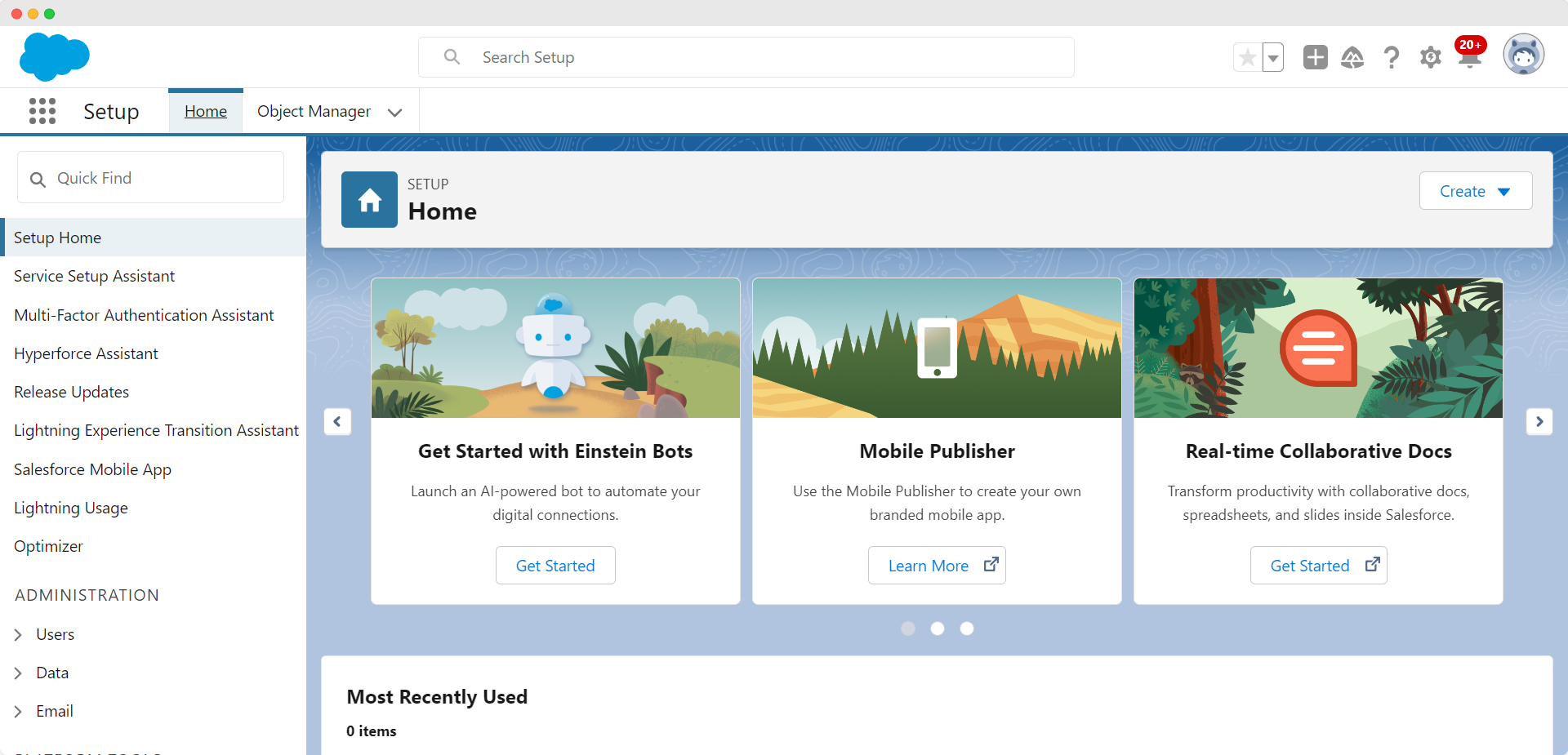
Salesforce's key features
Along with its core CRM functionality, Salesforce also offers automation, analytics, and multi-channel marketing capabilities. Let's delve into these features to understand their utility better.
- CRM: The backbone of Salesforce, helping you manage contacts, set up sales funnels, identify sales opportunities, and record service issues.
- Salesforce automation: This feature aims to simplify manual and repetitive tasks by automating them, freeing up time and resources. For instance, you can set up automatic email responses to new leads, auto-assign leads to specific sales representatives based on criteria like geographic location, or even automate follow-up reminders.
- Analytics: Salesforce's analytics tools are designed to give you a holistic view of your business data. The platform offers various dashboards and reporting tools to track key performance indicators (KPIs), customer behaviors, and sales trends. For example, you can use Salesforce Analytics to identify which marketing channels deliver the most high-value customers, informing future marketing strategies.
- Multi-channel marketing: Salesforce offers tools that support email marketing, social media campaigns, and customer segmentation for targeted advertising. For example, you could set up an automated email campaign for new subscribers while running a retargeting ad campaign on social media platforms.
- Web-to-Lead and Web-to-Case Forms: While Salesforce doesn't offer a generic, native form-building tool, it provides basic forms for collecting leads and support cases. These forms can be embedded on your website and are designed to funnel information directly into the appropriate Salesforce modules.
Why use Salesforce forms? Pros and cons
If you're already using Salesforce for your CRM needs or considering it, you'll want to tap into its capabilities for gathering and managing customer data through forms.
Using forms in Salesforce offers the unique advantage of enabling direct data funneling into your modules, ensuring that leads or support cases are immediately actionable.
This real-time data integration cuts down on manual data entry, reduces errors, and accelerates your sales and support cycles.
There are a few ways to go about collecting Salesforce data using forms. Let's explore some methods to create these forms. We'll also weigh up the pros and cons of each to help you make an informed decision.
Method 1: Web-to-Lead and Web-to-Case Forms
One of the most straightforward ways to create forms in Salesforce is by using its built-in Web-to-Lead and Web-to-Case Forms. As mentioned, these out-of-the-box forms can be customized to some extent and embedded directly into your website.
If you're just starting with Salesforce or looking for a quick, no-code solution for your sales team to update records, the built-in Web-to-Lead and Web-to-Case Forms are a viable option. They offer pre-configured templates that allow you to directly capture leads and support cases from your website into the CRM.
These forms are relatively straightforward to set up: you select the fields you want, generate the form's HTML code, and then embed that code into your website.
With Web-to-Lead Forms, the Lead capture process will go through the automations (Flows, Triggers, and Validation Rules) you already set up once the server processes the form. To implement other conditional functionality into your form, you could add Javascript to your HTML code snippet or add a DML error in an Apex Trigger.
But there's no easy, low-code way to do this using Salesforce's Web-to-Lead Forms.
While the customization options may be limited compared to other methods, the simple interface and direct integration with Salesforce's other features make this method a basic, use-case-specific option for your business.
Method 2: Custom coding
If you're looking for a form solution that provides greater control and customization, custom coding your Salesforce forms may be the way to go.
This method is especially beneficial for developers with technical expertise, as it involves leveraging Salesforce's API to create forms tailored specifically to your business needs.
By custom-coding your forms, you can match your website's branding and add unique functionalities that off-the-shelf solutions may not offer. This method requires a significant investment of time and coding expertise, as you'll need to develop, test, and maintain the forms yourself.
Custom coding can offer unparalleled flexibility for organizations with specialized requirements and the technical resources to support them.
Method 3: Third-party tools like Feathery
Advanced third-party web form platforms like Feathery offer a more user-friendly way to create highly customized forms while still enjoying the benefits of Salesforce.
Feathery's form builder strikes a balance between ease of use and granular customization.
You can create customizable forms with an intuitive user interface, making collecting data that aligns with your brand and specific requirements easier. Our platform integrates smoothly with Salesforce, empowering you to push collected data directly into your CRM.
This method is particularly useful for businesses that want to save the costs of the coding resources needed for a custom-built Salesforce form.
Feathery provides extensive customization options and features compared to Salesforce's limited native options. It offers robust data validation options, conditional logic, and the flexibility to adapt the form's appearance and functionality to your specific needs.
No in-depth coding skills are needed. But you still have the option to add and edit code to get your Salesforce form "just right."
These are some of the most common methods for building Salesforce forms. Each provides different levels of customization and integration with Salesforce's robust suite of tools.
Each method has its unique advantages and drawbacks, so the best approach for you will depend on your specific needs, technical expertise, and the time you can invest.
Let's go through the steps to create a Salesforce form using the built-in form-building tools and how to do this using Feathery.
How to create and customize a Salesforce form
Web-to-Lead and Web-to-Case Forms are popular due to their ease of use and direct CRM integration. Here's how to create a Web-to-Lead Form:
Step 1: Navigate to the Web-to-Lead Form section
Go to your Salesforce dashboard and find the "Web-to-Lead" option under the "Leads" section.
You can type "lead" into the Quick Find search bar to navigate to it more easily.
Step 2: Select the form fields
Choose the fields you want to include in your form.
Step 3: Generate the HTML Code
After selecting the fields, generate the HTML code to be embedded on your website.
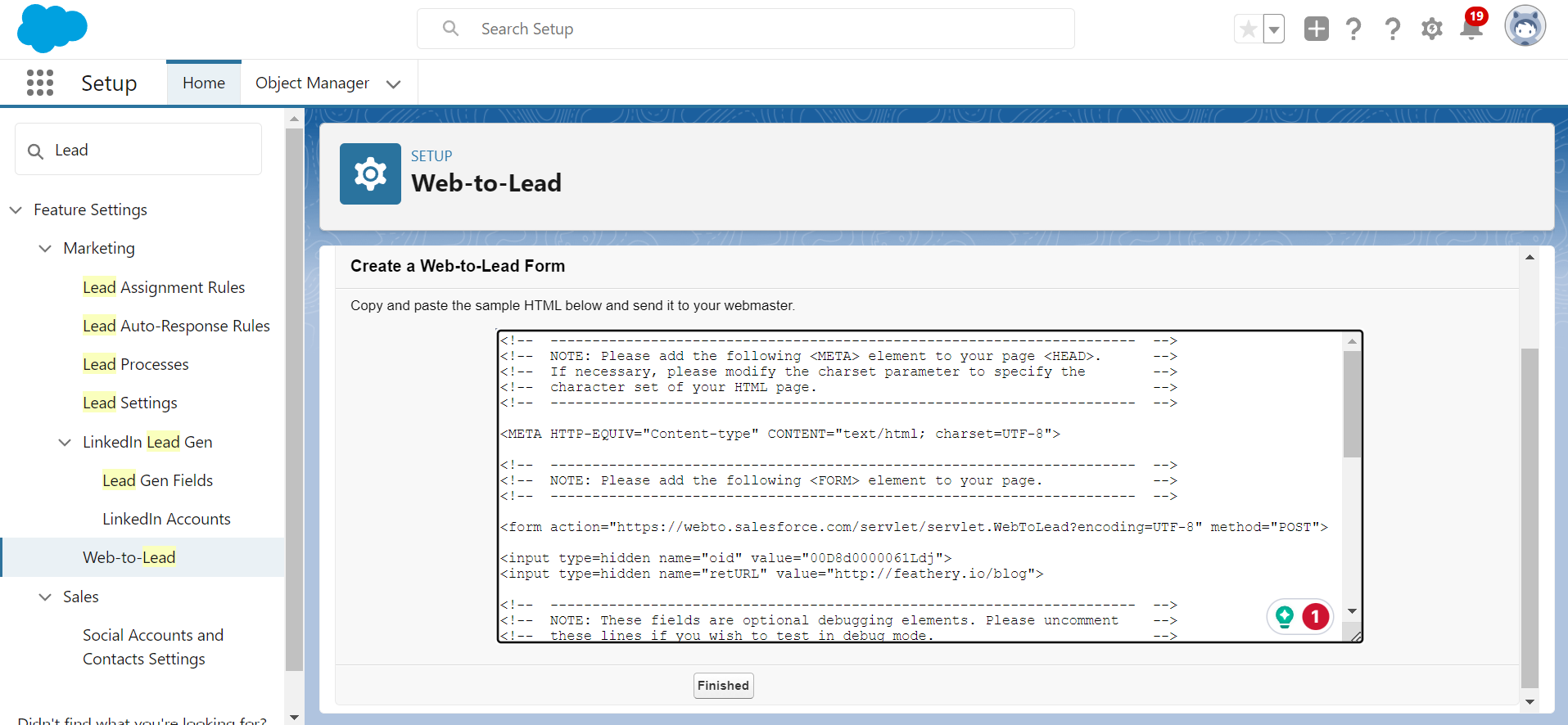
How to create Salesforce forms with Feathery
If you're looking for a more streamlined and flexible approach to creating Salesforce forms, Feathery provides an excellent alternative.
Our intuitive, drag-and-drop form builder offers powerful customization options. Creating and deploying custom forms on Salesforce has never been easier.
Step 1: Create a new Feathery form
If you don't have an account yet, sign up for Feathery and navigate to your dashboard.
In the 'Forms' section, click on 'Create New Form.'
For a quick start, use one of our pre-made form templates.
Step 2: Customize your form
Here, you can add custom fields, set validation rules, and even implement conditional logic to make your form more interactive.
Whether you're building a lead capture form, contact form, or client onboarding form, Feathery offers advanced capabilities for creating complex forms.
Try it below.
Step 3: Preview and test your form
Preview your form by clicking on the drop-down arrow on the Publish button at the top right of the screen. Select the Preview Draft option (doesn't save any form data) or Test Form (saves the form data).
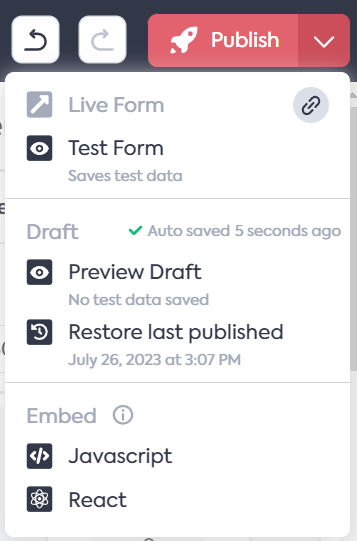
Step 4: Publish your form
Click the Publish button. This will set your form live and ready for use.
Step 5: Integrate Feathery with Salesforce
Navigate to the Integrations tab at the top of the screen and search for Salesforce.
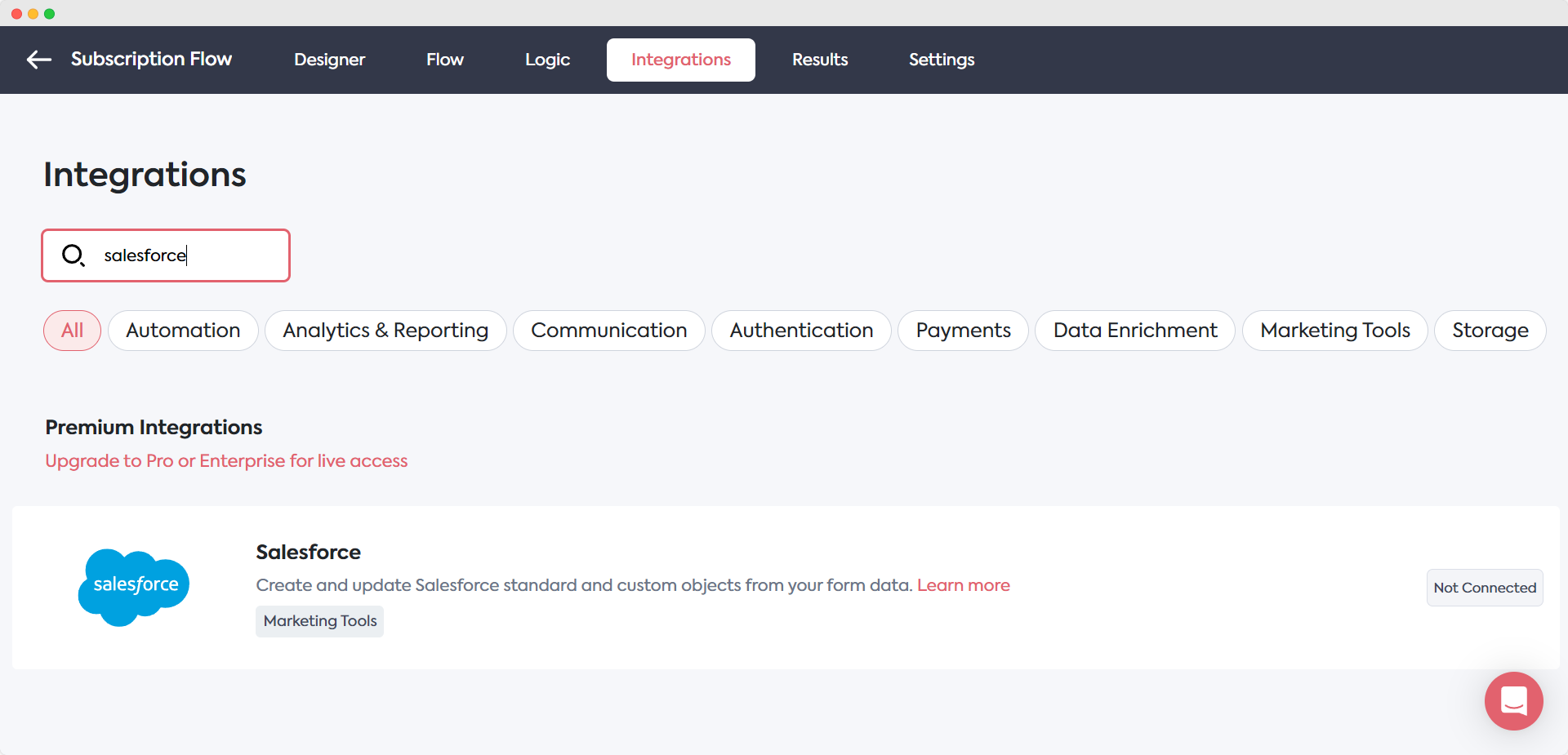
Click on the Salesforce integration card. The integration settings sidebar will open.

Select the trigger and action that should take place after a form submission.
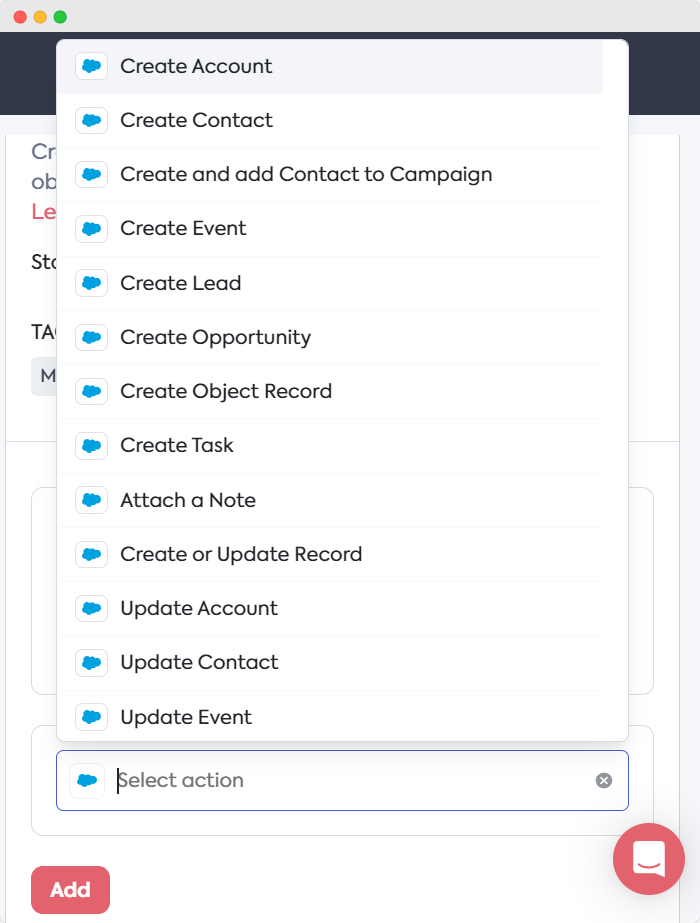
Now, connect your Salesforce account by selecting + Add New Account. Follow the steps to log in to your Salesforce account and allow access to Feathery.
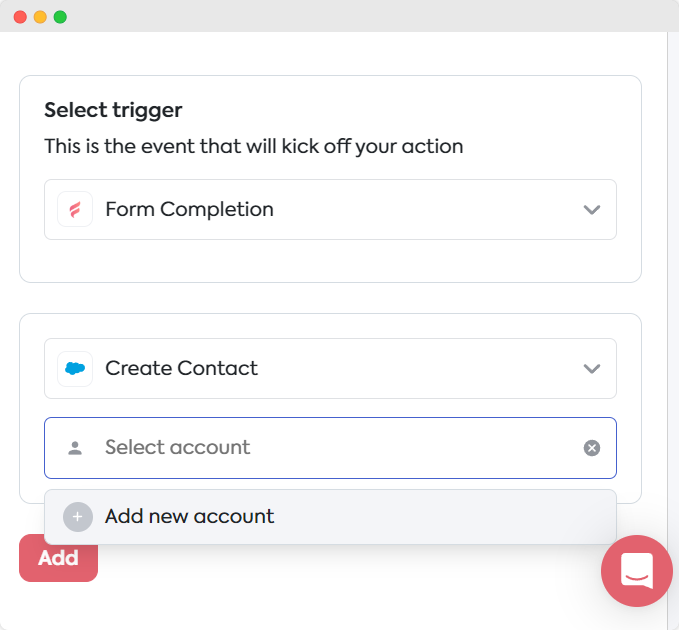
Fill out the rest of the fields and click the Add button at the bottom of the sidebar to finish integrating.
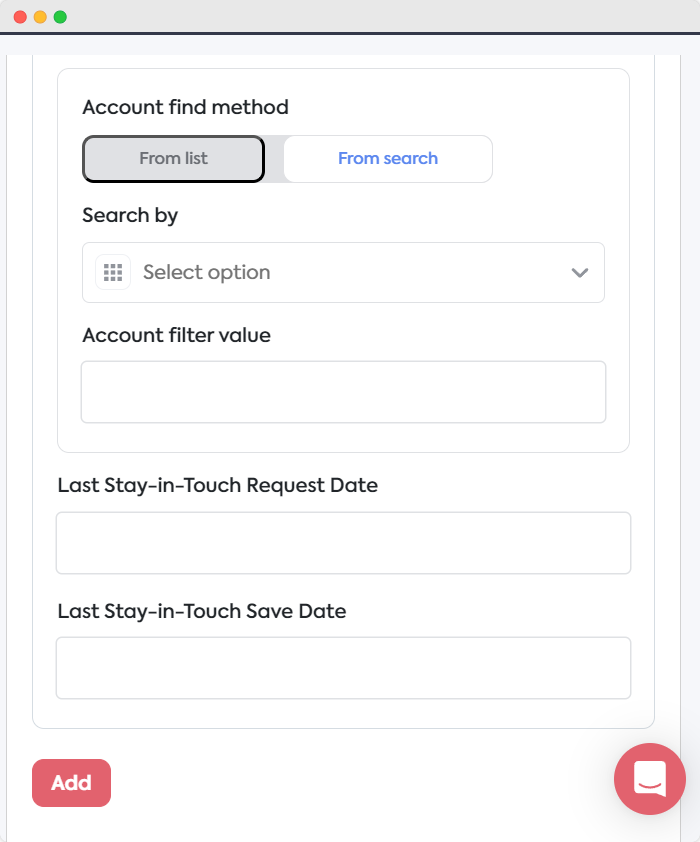
Step 6: Share or embed your form
To get a shareable link to your integrated Salesforce form or embed it on your website, navigate back to the Designer tab and click on the drop-down arrow on the Publish button.
Clicking on the link icon will copy your shareable form link. Clicking on Embed > Javascript will provide a code snippet, and Embed > React will provide the SDK to embed your form.
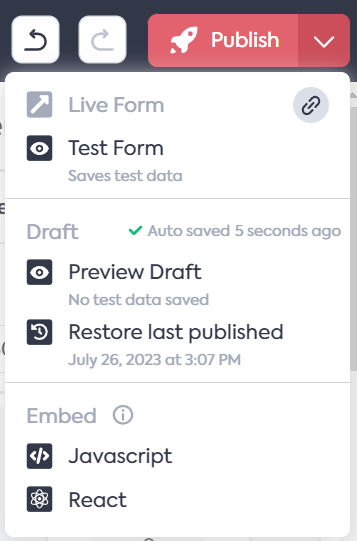
Salesforce forms best practices
You're now well-equipped to create, implement, and share your bespoke Salesforce forms. Consider these best practices to ensure your forms create positive user experiences:
Simplify
One of the golden rules of form design is to keep it simple and straightforward.
Overwhelming users with long, complicated questions can deter them from completing the form, leading to partial form responses and lost opportunities.
Make sure to:
- Use clear and concise language
- Only include the necessary fields to reach your objective
- Use the appropriate field components, for example, a password field to validate secure login
- Break the form into multiple steps with up to five questions per step
- Use conditional fields to personalize the form based on the user's responses
- Use follow-up mechanisms like email sequences to collect additional information
Make it mobile responsive
People are increasingly reliant on mobile devices for work, study, recreation, and shopping, so your forms must look and function well on mobile devices.
Salesforce forms are no exception. Whether you're using Web-to-Lead forms, custom coding, or a third-party solution like Feathery, ensure that your forms are tested and optimized for mobile use.
This means fields should be easily clickable, text should be legible, and the overall layout should be navigable on a smaller screen.
Use data validation
Real-time data validation can significantly improve user experience. By instantly flagging errors or inconsistencies, you guide users through the form completion process and increase completion rates.
For instance, if a user enters an email address without an "@" symbol, real-time validation can immediately indicate the issue, allowing instant correction.
This saves time for both the user and the data review team.
Add progress indicators
For longer forms, implementing a progress indicator will gamify the form-filling experience. This feature is usually more relevant for complex forms involving multiple steps or sections.
A progress bar or a step indicator helps users know how much of the form is left to complete, which can be particularly useful in reducing form abandonment rates.
Leverage conditional logic
Conditional logic can take your Salesforce forms to the next level by making them more interactive and user-friendly. This feature allows you to show or hide certain fields based on previous responses.
For instance, if a user selects 'Other' in a dropdown asking about industry, a new field could appear asking them to specify. This keeps the form clean and focused, showing only what's necessary based on the user’s previous answers.
Your next steps: building forms with clicks, not code
We've explored Salesforce forms – their benefits, how to create them, and how to optimize them for success.
Weighing up the pros and cons of the three main methods for creating Salesforce forms, it's clear that a drag-and-drop web form builder like Feathery offers the best option for businesses.
With the same ease of use that Salesforce's Web-to-Lead solution offers, plus the customizability of code-based form creation, Feathery is a powerful tool to optimize your CRM management.
Your next step? Sign up for Feathery and start crafting stellar Salesforce forms that boost conversions and enrich customer data. Create a free Salesforce form.



.svg)

.svg)

