Organizing workloads and streamlining processes is essential for optimized productivity. When it comes to project management and task distribution, you need an efficient system.
One of the powerful project management tools that can ease your workload is Asana.
In this article, we're homing in on an often-underused feature with immense potential – Asana Forms. We'll also show you how to integrate Asana with Feathery to automate task management using your custom forms.
What's Asana?
Asana is a powerful project management platform designed to help teams orchestrate their work, from small tasks to strategic initiatives. With Asana, teams have a shared view of the work that needs to be done, who's doing it, and when it's due.
The platform allows for task assignment, tracking, and reporting, ensuring your entire team is on the same page.
From setting priorities and deadlines to sharing details and assigning tasks, Asana provides a one-stop solution for team collaboration. It's perfect for teams that need a clear, visual understanding of their projects, whether the overarching goals or minor details.
Asana's key features
- Task management: Create complex tasks, assign them to team members, set deadlines, and track progress.
- Project visualization: Use boards, lists, or timelines to visualize your project's progress and get a snapshot of the status of tasks.
- Collaboration tools: Comment directly on tasks, attach files, tag team members, and have conversations where the work is happening.
- Workload management: At-a-glance view of each team member's task list to ensure a balanced distribution of project tasks.
- Integrations: Asana integrates with over 100 other third-party tools like Feathery, Slack, Google Drive, and Salesforce, allowing you to bring all your work into one place.
- Automations: Automate routine tasks, such as notifying a co-worker when a task is done. This helps reduce errors and frees up your team's time for more strategic work.
- Portfolios: Monitor the status of all your projects at once, so you can keep strategic initiatives on track and report on progress.
- Goals: Set and track company-wide objectives to ensure all teams achieve the same goals.
- Asana Forms: A streamlined way for teams to submit and manage tasks, ensuring a standardized task creation process. Your team can also use it for creative briefs, content plan ideas, and customer feedback forms.
Why Asana Forms? Pros and cons
Project management requires clarity, structure, and a constant flow of communication. Asana Forms can be an essential tool to help you achieve this.
If you use Asana for task management, the built-in Forms feature can help you capitalize on the platform's full potential.
But what makes Asana Forms so unique and advantageous, and what are the shortcomings? Let's explore the pros and cons of this feature.
Pros
Uninterrupted communication and streamlined workflows
Asana Forms provides a seamless, efficient method for team members and customers to submit tasks.
From bug reports to creative requests, Asana Forms enables you to set up a structured, consistent way to receive and process incoming requests. This is a beneficial tool for developers and product managers who often deal with customer feedback.
Enhanced transparency and organization
The Forms feature automatically populates tasks in your Asana project, ensuring nothing falls through the cracks. Each submission includes the user’s form responses and any additional attachments.
This visibility leads to a more organized project pipeline, less confusion, and fewer meetings.
Simplified onboarding and training
Having a structured process for training new team members or onboarding new clients can be a game-changer. Asana Forms simplifies this process by providing a standardized format for complex data collection tasks.
Cons
Limited customization options
While Asana's form creation tool is somewhat customizable, it has limitations.
You can choose from a handful of question types, including single line text, paragraph, drop-down, and multi-select.
The forms enable the branching of questions depending on the user's answers, but they don't allow for complex conditional logic.
For some business and enterprise use cases, this may not provide the level of sophistication they need.
Potential for overuse and task overload
Like any powerful tool, Asana Forms can be both a blessing and a curse. While it can simplify the process of task submission, there's a risk of task overload if not managed correctly.
Too many form submissions can result in an overwhelming number of tasks, leading to potential disorganization. Careful management and regular review of your forms and their use are essential.
No native payment integration
Asana's form creation tool has the potential to be used as a basic customer relationship management (CRM), order management, or even support ticket-logging platform. But it doesn't support native payment integrations.
This means that if you're using Asana Forms to take orders or manage paid services, you'll need to find a workaround or use another tool for payment processing.
Asana Forms alternatives
While Asana Forms is a powerful tool, some teams might require additional functionality or have specific needs that necessitate an alternative solution.
Below are some popular form-builder tools that can be integrated with Asana.
Feathery
Feathery stands out as a developer-friendly alternative. It's a highly flexible tool for creating customizable forms. With Feathery, you can create dynamic forms using advanced conditional logic and multi-step form workflows.
It offers a wide range of question types, including progress bars, star ratings, and payment management. Feathery is much more robust than Asana Forms and empowers you to create dynamic, highly customized forms.
It also has a strong focus on privacy and security, with features like built-in spam protection and GDPR, SOC 2, CCPA, and HIPAA compliance.
Feathery's robust API enables integration with numerous tools, including Asana, to ensure a smooth and efficient workflow.
Another one of our platform's distinct features is its emphasis on performance, with extremely lightweight forms that ensure fast load times and an optimized user experience.
Feathery is an excellent choice for product teams that value flexibility and developer control.
Jotform
Generally considered a user-friendly and versatile online form builder, Jotform is known for its customization capabilities.
Beyond simple task submissions, you can create payment forms, upload forms, and more. Jotform also supports conditional logic, which allows you to create complex, interactive forms.
You can set up an integration to create a task in Asana once a Jotform is submitted.
Typeform
Typeform offers a unique form experience with interactive, conversational forms.
With an extensive range of templates and customization options, you can create engaging forms for a variety of purposes.
Typeform no longer supports native integration with Asana but can be integrated using automation platforms like Automate or Zapier. This will allow your Typeform responses to trigger actions in Asana.
See how Jotform compares to Typeform in our comprehensive guide.
Google Forms
This is a free tool that lets you easily create and share forms. Its simple interface and Google Workspace integration make it an accessible choice for many businesses.
While Google Forms doesn't natively integrate with Asana, you can bridge this gap using third-party automation platforms like Zapier.
Learn more about how Google Forms compares to Typeform.
Wufoo
Wufoo is an online form builder that lets you design forms using a simple drag-and-drop interface. You can build contact forms, customer feedback surveys, and invitations.
Wufoo can also be integrated with Asana via third-party Zapier, allowing form responses to create Asana tasks.
These are just a few examples of form builders that can be used as alternatives to Asana Forms. Each tool has its own strengths, so the right choice will depend on your specific needs, budget, and workflow.
How to create and customize an Asana Form
Setting up Asana Forms is pretty straightforward. But to ensure you get the most out of this tool, let’s walk through the process step by step.
Step 1: Create a new form
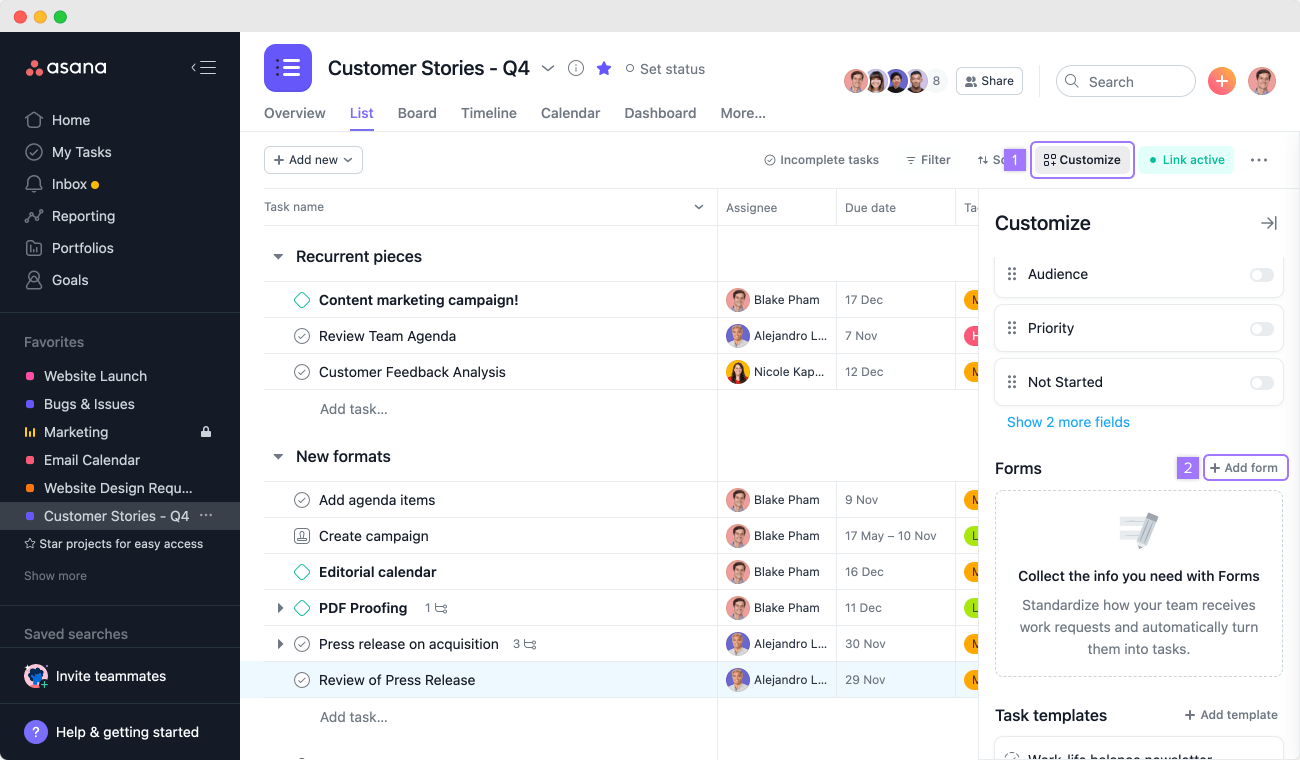
You can create a form within any Asana project. In your Asana Workspace, navigate to the project where you want the form to reside and click on the "Forms" tab.
Then, click on + New Form to start building your form.
The form builder interface is easy to use, allowing you to add, remove, or rearrange fields as you see fit.
Add form fields that align with the information you want to gather. For example, you can create a form to manage bug reports. You can include fields for the user's name, a description of the issue, steps to reproduce the problem, and any relevant file attachments.
Step 2: Customize your form fields
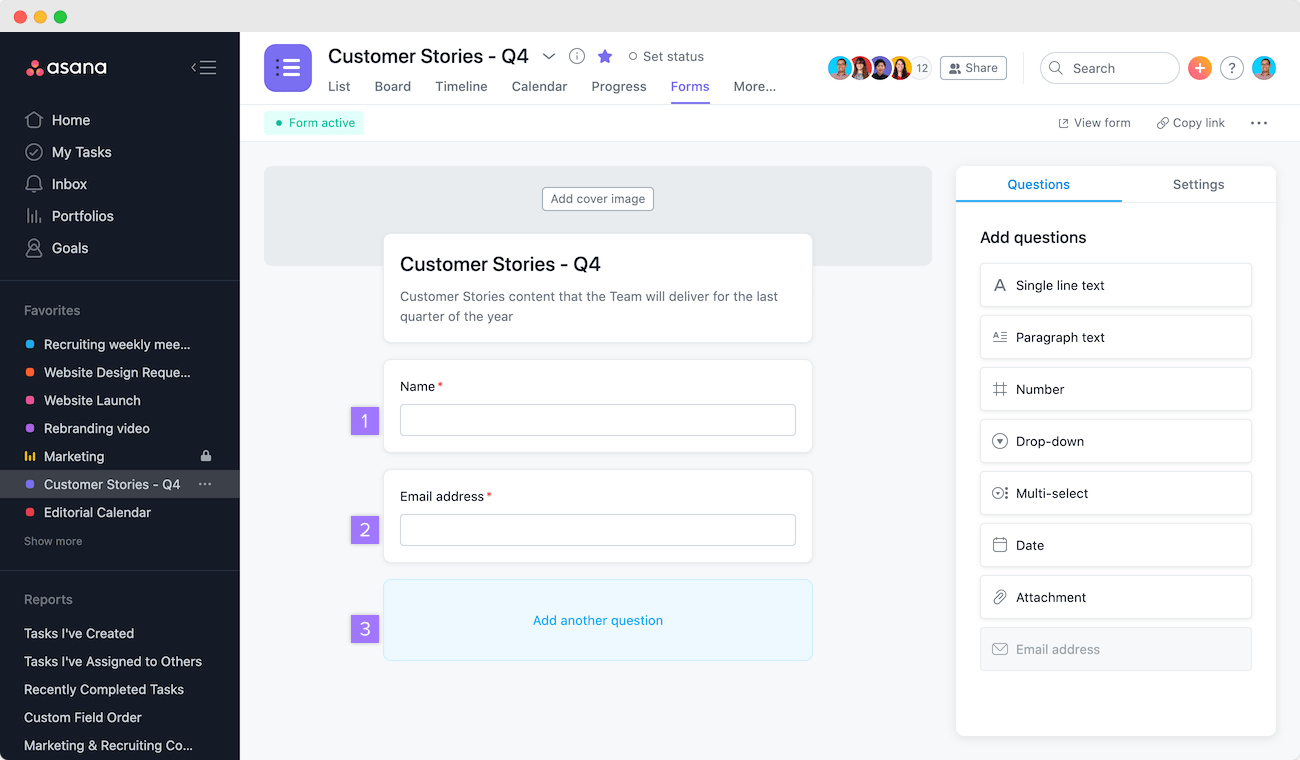
Each field in your form can be customized to suit your needs.
Select from various field types:
- Single line text
- Paragraph text
- Number
- Drop-down menu
- Multi-select
- Date
- Attachment
- Email address
Set fields as "required" to ensure you collect critical information.
Step 3: Automate form submissions
One of Asana Forms' most powerful features is its ability to automatically convert form submissions into Asana tasks. Once a form is submitted, it lands as a new task in the project, ready for your team to tackle.
To do this, you can use the Settings tab and Custom Field Mapping options to connect responses to task fields.
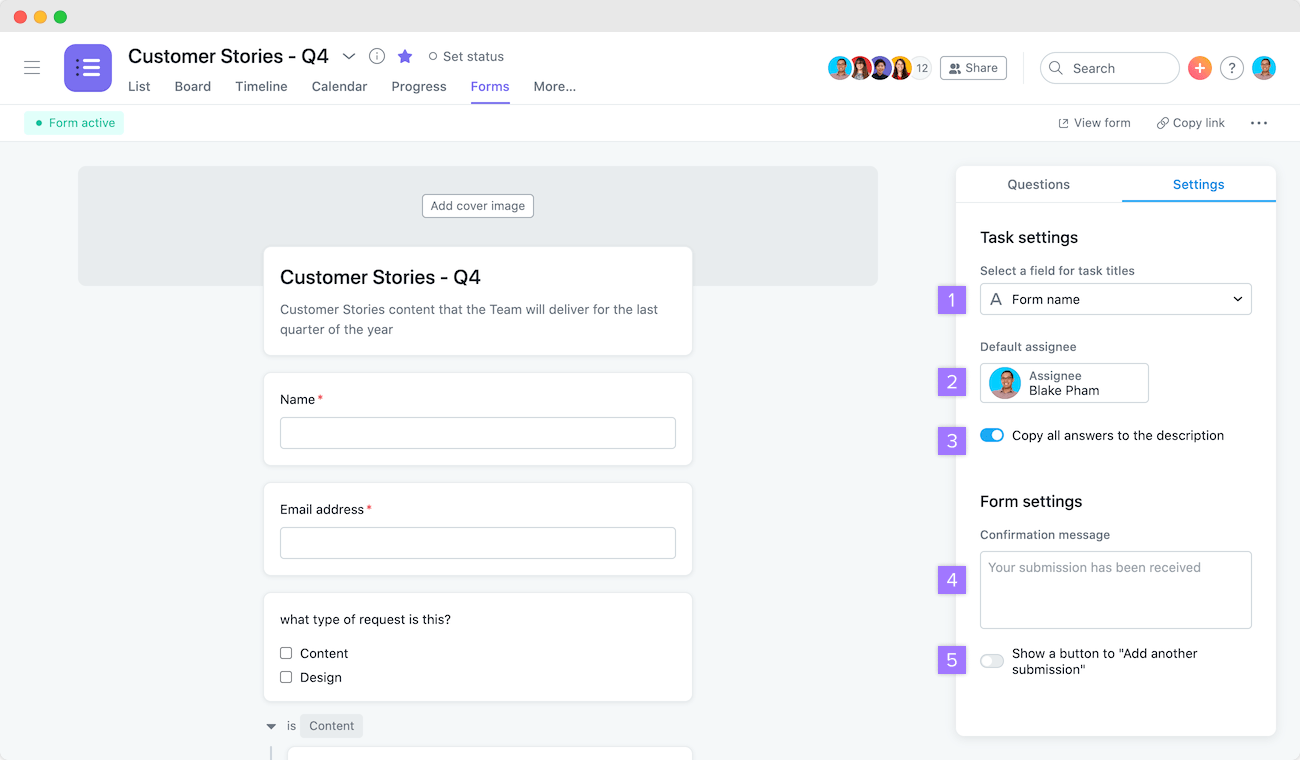
Based on form fields, you can also automate the task assignee and due dates. This means less time spent on manual data entry and more time spent actioning these tasks.
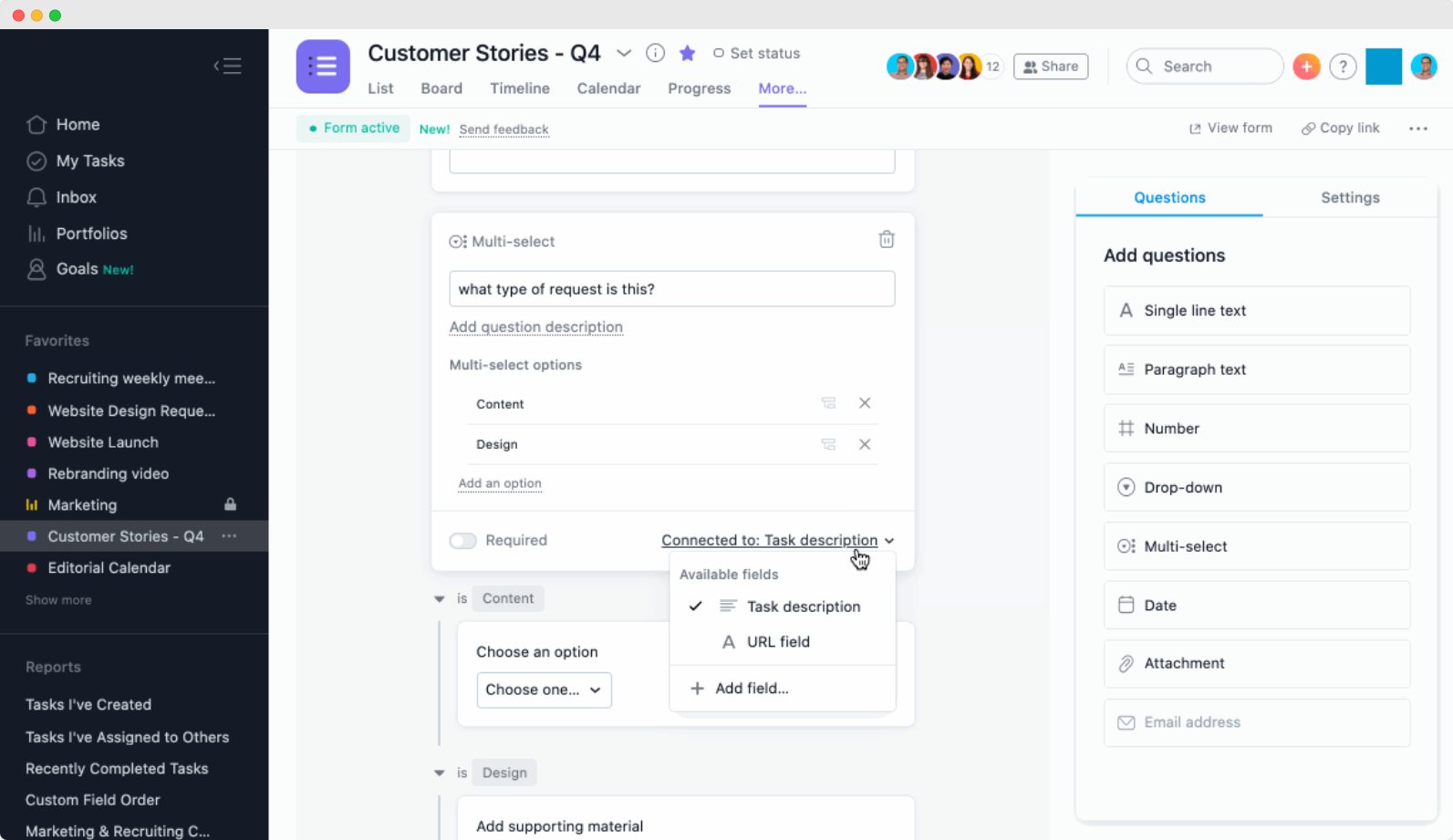
Step 4: Preview your form

You can see what your form will look like to users by clicking on the View Form button in the top right corner of the screen.
Step 5: Share your form
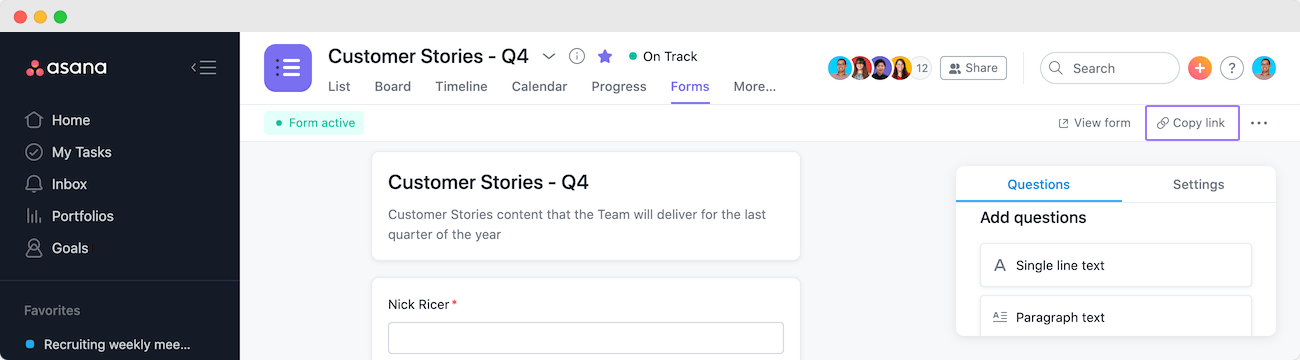
Once you're happy with your form, you can share it internally with your team or externally with clients and stakeholders. Asana provides a shareable link that you can include in emails, embed on your website, or even add to your Asana project description for easy access.
Click on the Copy Link button in the top right corner of the screen to share your Asana Form.
Forms are restricted to your organization by default – go to the Settings tab to change this if you want to share it with external stakeholders.
You've successfully set up an Asana form and are ready to streamline your task management. Now, we're going to look at how easy it is to use Feathery forms for Asana task management.
How to create tasks using Feathery's Asana integration
You can create a multi-step Asana request form using Feathery's bespoke form builder. Let's go through the steps to make use of this advanced feature.
Step 1: Create your Feathery form
Log into your Feathery account or create an account if you haven't yet.
With Feathery, you can create forms from scratch or use one from our Template Library.
Go to the Forms tab and click Create Form. Name your form in the pop-up, and click Create.

Step 2: Customize your form

Click on the first step of your form to open the visual editor.
All the available drag-and-drop form elements will appear in the menu on the left under the Elements tab.
You can add various customizable elements like buttons, text, progress bars, and other advanced form fields based on your needs.
Step 3: Preview and test your form
You can preview your form or push it to a testing environment to make sure all your elements and form flows are working as intended.
Click on the drop-down arrow on the Publish button in the top right corner of the screen and select Preview Draft (doesn't save any data) or Test Form (saves test form data).
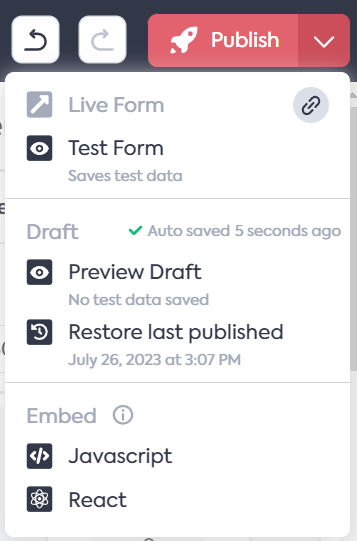
Step 4: Publish
Be sure to hit the Publish button in the top right-hand corner of the screen when you’re happy with your form.
Step 5: Integrate Asana
Now, click on the Integrations tab at the top of the page and search for Asana.
Click on Asana. A sidebar will appear.
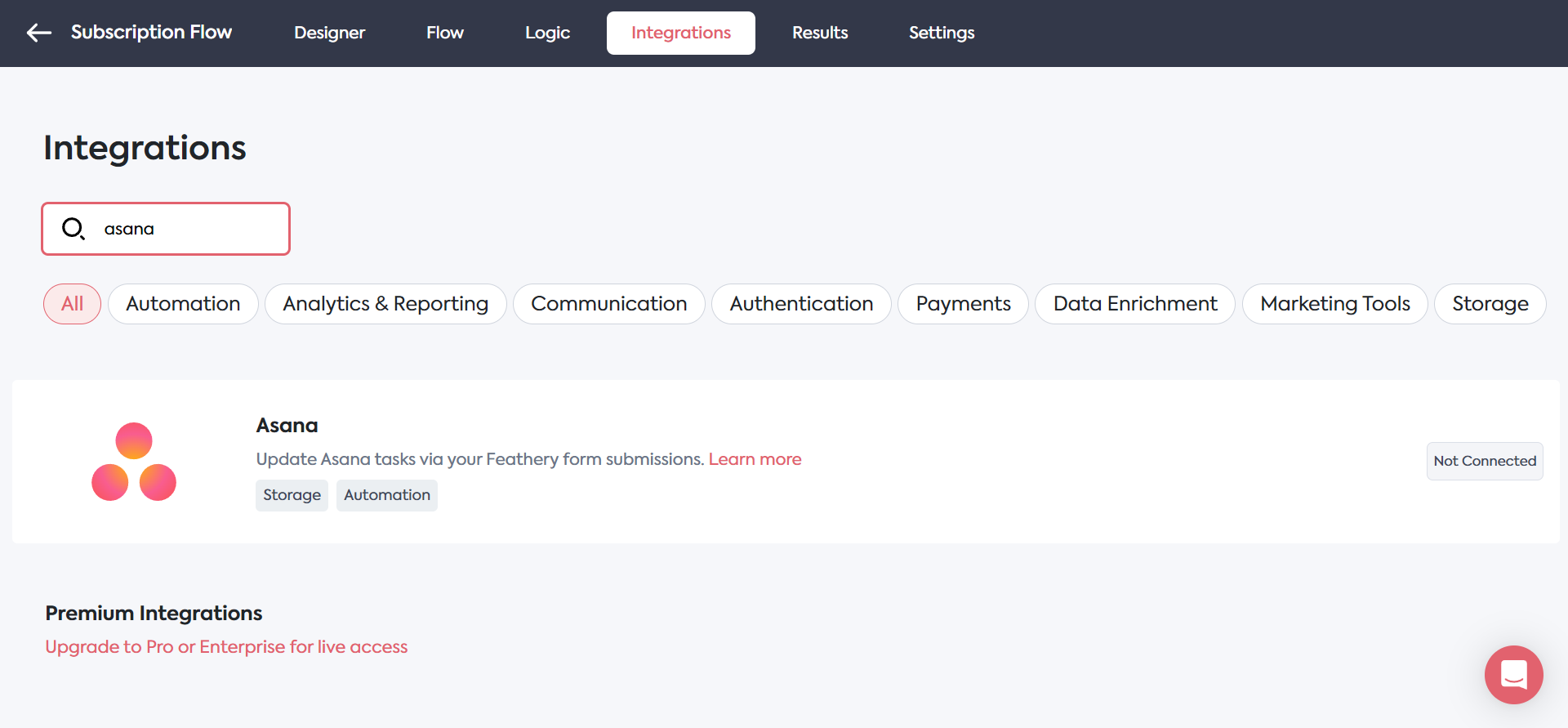
Select the Trigger and Form action from the drop-down menus in the sidebar, then select the Asana account to connect.

If you still need to connect your Asana account, click on + Add new account in the drop-down. You'll be prompted to log into your Asana account and authorize the integration.
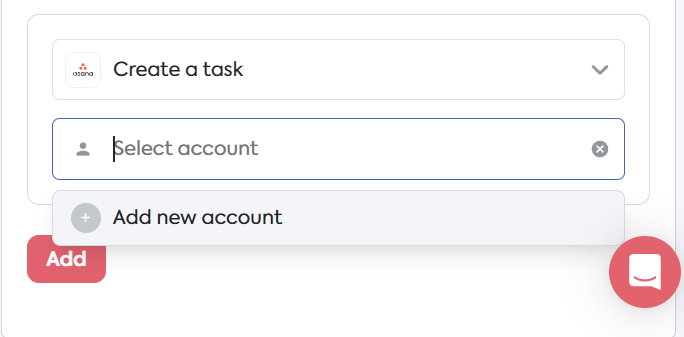
Now, you can select the Asana Workspace, Project, Assignee, and enter other important information. Complete the integration setup by clicking on the Add button at the bottom of the sidebar.
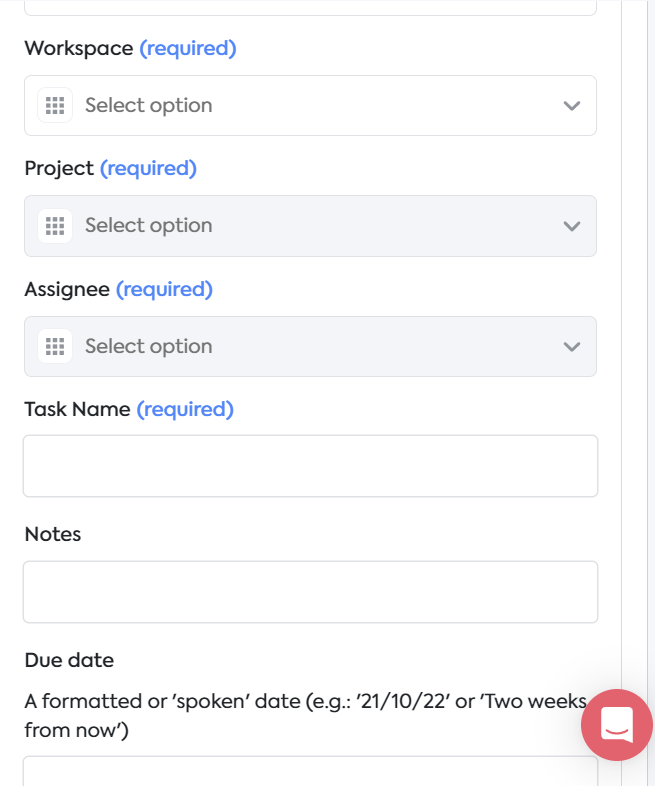
You can add multiple actions on a single Feathery form.
Step 6: Share your form
To share your integrated Asana form created with Feathery, navigate back to the Designer tab.
Click on the drop-down arrow on the Publish button and select the link icon to get your shareable form link.
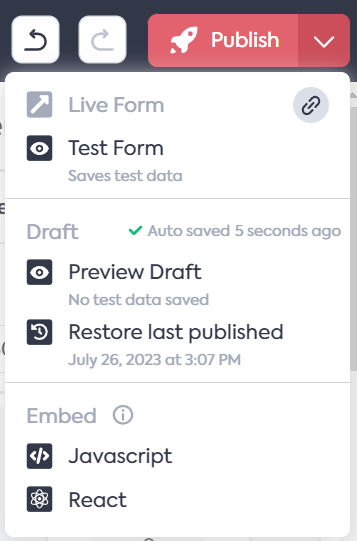
Using Feathery to create your dynamic product and feedback forms holds notable advantages for your team.
Not only does Feathery provide rich features for tailored forms, but our seamless integration with Asana enables you to automatically create various tasks based on your project management needs.
With an easy-to-use interface, advanced conditional logic flows, highly customizable styling options, and payment processing, Feathery is your best option for bespoke Asana forms.
Best practices for using Asana Forms
Setting up your Asana Form is just the beginning. To make the most of this platform's capabilities, we share some best practices for you to consider.
1. Keep your forms concise
When it comes to forms, less is more. Try to strike a balance between gathering enough information to action the task and not overwhelming the user with too many questions and fields.
2. Use descriptive fields
Your form is only as good as the data it collects. Ensure your form fields are descriptive and clear to avoid any ambiguity. For example, instead of a field labeled "Issue," consider "Describe the issue you're experiencing on our platform."
3. Regularly review and update your forms
As your task management processes evolve, so should your forms. Regularly reviewing and updating your forms will ensure they continue to serve their purpose effectively: enhancing team productivity.
Your next steps
Asana Forms is an excellent feature that, when used correctly, can significantly improve your project management workflows.
Creating custom, automated forms can streamline your processes, enhance communication, and improve project organization.
Ready to harness the power of Asana Forms to turbocharge your efficiency? Consider using Feathery to handle the task automation for you.
Asana Forms offers effective basic features for automatically creating tasks based on form submissions, but Feathery's advanced features and integrations will take it to the next level.
Want to try Feathery? Create a free form.



.svg)

.svg)

