Developers and product managers are always on the lookout for platforms that can streamline workflows, enhance collaboration, and boost overall efficiency.
Notion is a popular tool providing an all-in-one workspace that seamlessly combines your notes, tasks, databases, and more. But one element could truly supercharge your Notion experience – form blocks.
Despite its many powerful features, Notion lacks a native form-building tool. This leaves a gap in the platform's functionality.
This is where Feathery comes in, providing a straightforward way to create, customize, and integrate forms directly into your Notion workspace.
This comprehensive guide provides a step-by-step tutorial on creating and customizing forms in Notion using Feathery. You'll also learn about form-building best practices and frequently asked questions about using forms inside Notion.
Feathery is your best low-code form builder option for crafting bespoke Notion forms.
What's Notion?
Notion is an all-in-one online workspace revolutionizing how teams work. It serves as a central hub where you can write, plan, collaborate, and organize information – effectively replacing several everyday tools with a single, integrated platform.
This is the place where your notes, documents, wikis, project tasks – and even spreadsheets and databases – find a home.
Notion's key features
- Page nesting: Notion is built around the idea of pages and subpages, which can be used to structure your information like a website. This hierarchical structure provides an intuitive way to organize your data, helping you quickly locate the necessary information.
- Blocks: Everything in Notion (text, checklists, images, embeds, etc.) is a block element that can be manipulated easily. Blocks are flexible and can be moved, styled, duplicated, or deleted as required. This makes formatting and editing pages a synch.
- Databases: Notion takes a unique approach to databases. It lets you view your data in various formats: tables, kanban boards, calendars, and lists. You can customize each entry's properties, making Notion equally suitable for project management, organizing a content calendar, or even managing customer contacts.
- Collaboration tools: It allows real-time collaboration on any page using features like @mentions to tag team members, email notifications, and comment threads for discussions.
- Workspace with templates: To speed up your workflow, Notion provides the option to save any page or group of blocks as a template for future use.
- Smooth integration: Notion is highly compatible with third-party tools and boasts an extensive collection of integrations for you to utilize.
Notion's a unique platform that combines everyday work tools into a unified interface, helping teams streamline their workflows and manage tasks more effectively.
Imagine having all your tasks, wikis, databases, team projects, and even your calendar integrated into one platform. That's Notion: it's your single source of truth.
Despite its impressive capabilities, remember that it lacks one essential feature: native support to build a form inside Notion. But why would forms be a useful addition to your Workspace? Let's learn about the advantages.
Why it's a good idea to use forms in Notion
Forms are essential for capturing and organizing information, and using them within Notion can significantly enhance your workflows.
Utilizing your data effectively will improve team collaboration and business decision-making.
Using integrated forms in a comprehensive platform like Notion will help you manage diverse information sets and play a pivotal role in achieving your project goals.
Here are a few use cases of forms in Notion:
Efficient data collection
Forms enable you to collect information in a structured and standardized manner, which makes it easier to analyze and utilize this data later on.
You can use Feathery's customizable form templates to capture customer signups, new employee onboarding information, payments, and more.
Improved workflow management
Notion forms can automate data entry tasks, freeing up valuable time for your team to focus on other important work. You can connect multiple advanced form fields to Notion and create a database item or page with each form submission.
Task assignment
You can create forms for your team members to fill out whenever they start a new task. Their responses can populate your project management database in Notion, keeping everything updated in real-time.
Feedback collection
If you're launching a new product or service, you can use forms to collect user feedback. This information can be directly saved in a Notion database for analysis by your sales, marketing, and support teams.
Feathery's drag-and-drop form editor offers a wide range of form elements, including password entries, payment handling, file uploads, and more.
Content calendar
Content creators can use Notion forms to submit new ideas for content pieces or the content pieces themselves. One of the most popular use cases for Notion is creating and curating content like blogs, wikis, and knowledge bases.
Many teams only use Notion as an internal resource repository, but the platform's collaboration capabilities also allow sharing with external stakeholders.
This means you can use forms to populate your content calendar for easy tracking and management on Notion.
Customer Relationship Management (CRM)
With Notion's flexible Kanban view, you can create a CRM-esque sales pipeline. Sales teams can use forms to log new leads and customer information, automatically populating or updating your Notion CRM system.
Feathery's Google Calendar integration also allows you to create customer inquiry forms that enable demo bookings.
Accessibility
Forms provide a user-friendly way for team members and customers to provide information, making them an inclusive tool for data collection. You can embed and share forms anywhere – even in Notion.
Personalization
You can customize your Notion forms to fit various needs, providing the flexibility to collect different types of data for different teams or projects.
With Feathery's no-code form builder, you can use advanced conditional logic flows that adapt the form questions based on user responses.
This provides a highly personalized experience proven to increase form completion rates and data accuracy.
Notion offers feature-rich capabilities, and Feathery helps you leverage custom forms for Notion with direct integration. We'll take you through the steps below.
Step-by-step guide to create and customize a form in Notion
Creating and customizing online forms in Notion is a straightforward process with Feathery. Here's how to do it:
Step 1: Create a form
If you don't have an account yet, sign up for Feathery and go to your dashboard.
Click on Create Form to start building your custom form. You can add various field types, including text, numbers, checkboxes, and drop-downs.
Step 2: Customize your form
You can style your form to match your brand or project theme in Feathery's user-friendly Designer interface. Try it below.
Whether you're building a customer contact form, newsletter signup form, or product feature request form, Feathery has all the advanced features you need.
Step 3: Preview and test your form
Check that all your elements and form flows are working as intended. To do this, you can preview your form or push it to a testing environment.
Go to the Publish button at the top right of the screen, and click on the drop-down arrow. Select the Preview Draft option (doesn't save any form data) or Test Form (saves the form data).
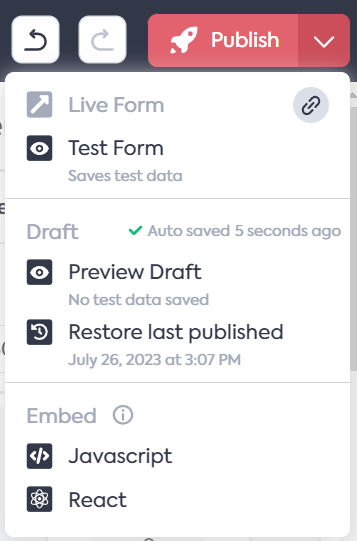
Step 4: Publish
Once you're happy with your form, click the Publish button at the top right of the screen. This will set your form live and ready for use.
Step 5: Integrate Notion
Now you're ready to grant integration access to your Notion Workspace.
Navigate to the Integrations tab at the top of the page and search for Feathery's Notion integration.
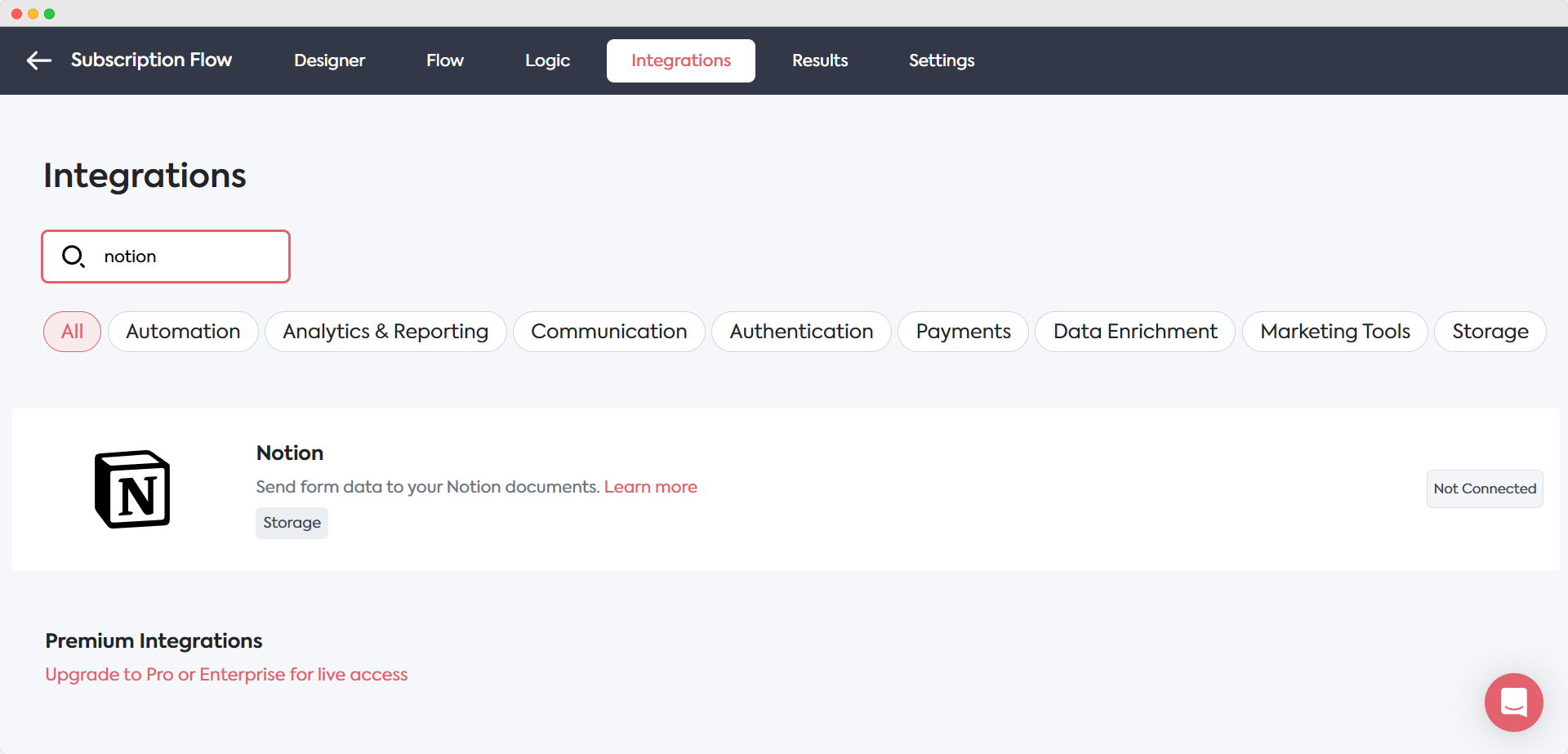
Click on Notion. A sidebar will appear.
In the sidebar, choose the Trigger and Form action from the drop-down menus, and select the Notion account you want to connect.
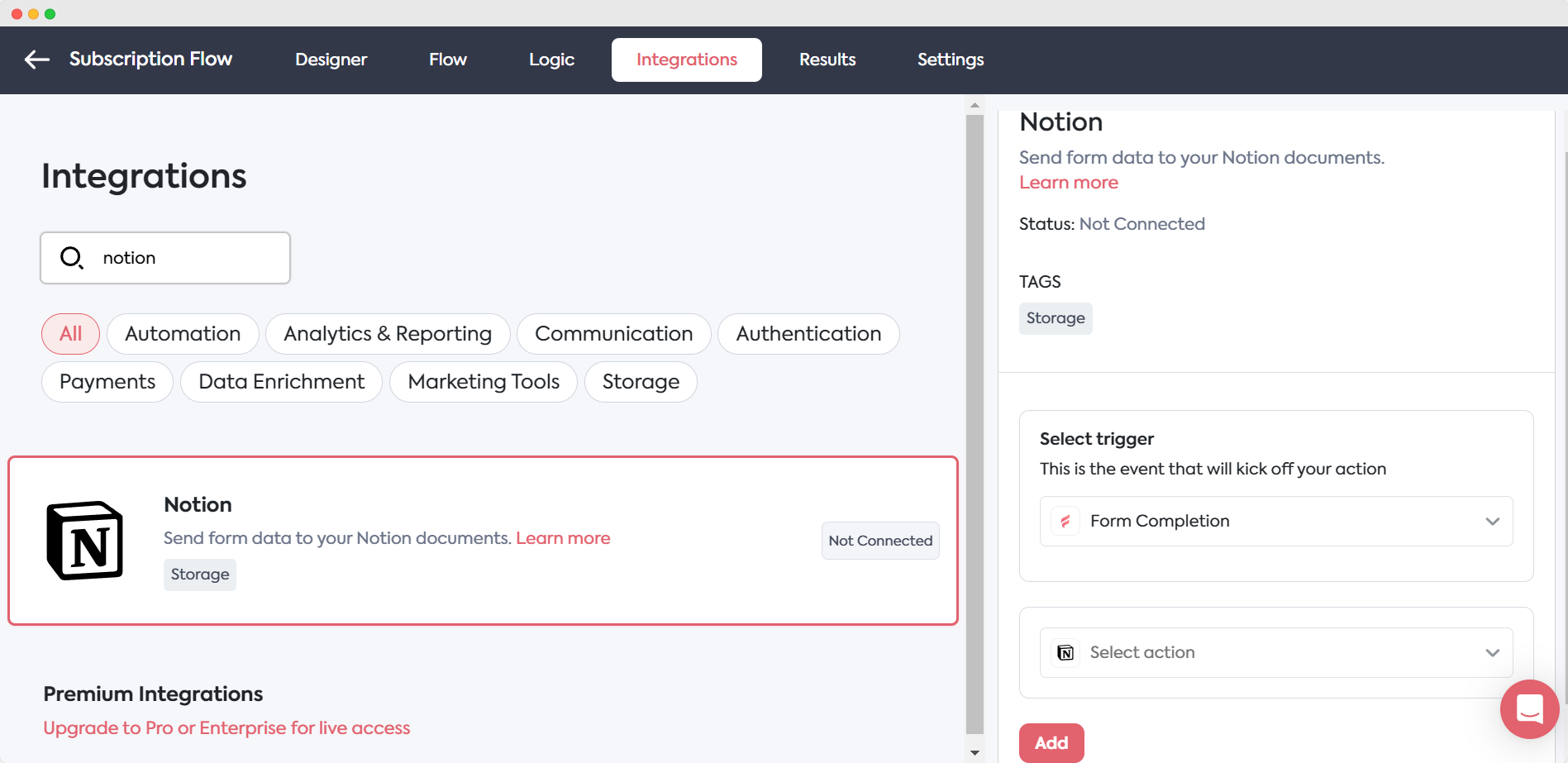
To connect your Notion Workspace, click on + Add new account in the drop-down. You'll be prompted to log into your Notion account, or add a new one, and authorize the integration.
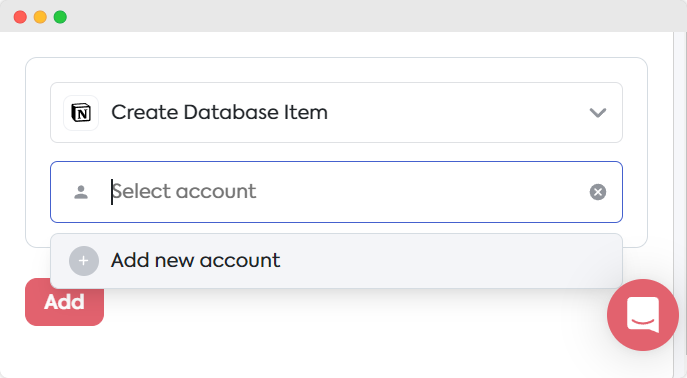
Select the Notion Database, and fill out the other fields provided. Click on the Add button at the bottom of the sidebar to complete our integration setup.
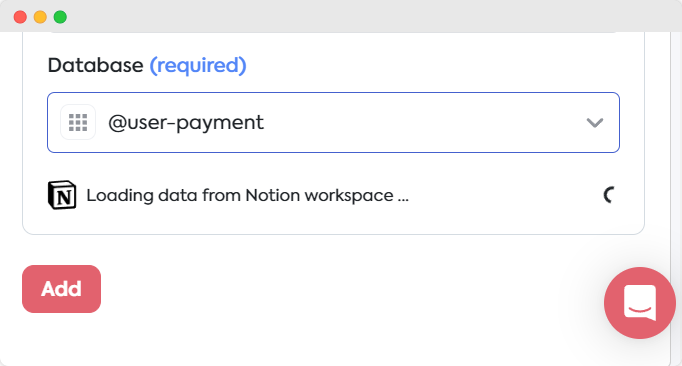
You may set multiple Notion actions at once.
Step 6: Share or embed your form (optional)
You can also opt to share your integrated Notion form.
Navigate back to the Designer tab and click on the drop-down arrow on the Publish button. Click on the link icon to copy your shareable form link.
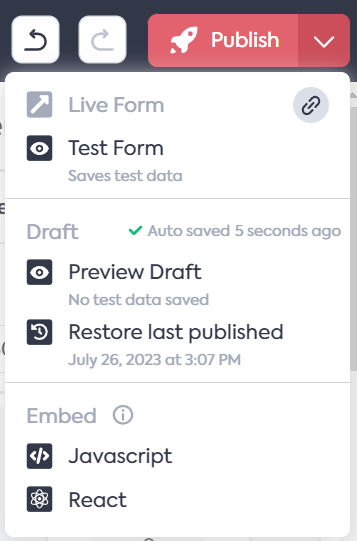
To embed the form in a Notion page, create a new embed block (/embed), and paste your Feathery form URL in Notion.
Press Enter on your keyboard or click the Embed Link button, and you should see the embedded form in your Notion document.
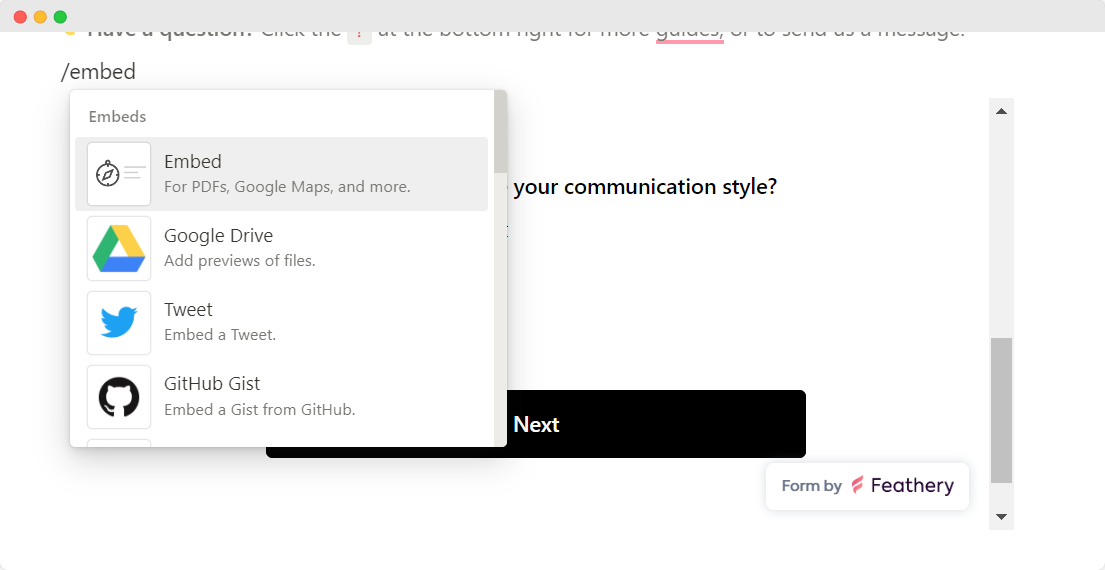
Best practices for building Notion forms
Whether you're crafting a Notion form for internal team use or designing one to collect customer data, these best practices will guide you in creating effective, user-friendly forms tailored to your needs.
When creating forms in Notion, there are several best practices to keep in mind:
Design with the end user in mind
Your forms should be easy to understand and complete. Consider the perspective of the people who will be completing them – your end users. Here are some key points to consider:
- Clarity and simplicity: Make sure the purpose of each field is immediately apparent. Use clear, concise language and avoid jargon or technical terms.
- Form layout: Place the most critical fields at the top. Group related fields together for a natural flow. Leave enough space between fields to prevent a cluttered look.
- Data types: Consider the type of data you're asking for. If a field requires a specific format, such as an email address, provide an example or use a placeholder to guide the user. Use form field validation to prompt the user to add complete information and improve data accuracy.
- Additional context: If a field could potentially confuse users, consider adding a short description or tooltip that provides additional context or instructions.
- Aesthetics: Use colors and fonts that align with your brand and are easy on the eyes. Ensure your form is responsive and looks good on desktop and mobile devices.
By designing with the end user in mind, you can create Notion forms that are functional, engaging, and easy to use.
Leverage conditional logic
Feathery supports conditional logic, which empowers you to show or hide fields based on a user's previous responses. This can help create a more personalized and efficient form-filling experience.
In Feathery, this feature is called Flows and can be found next to the Elements tab in the form Designer. Conditional logic Flows enable you to create question branches and rules, so you can be sure to keep form questions relevant and tailored to each user.
Keep it simple
While it might be tempting to ask for all the information you could possibly need, try to keep your forms as simple and concise as possible. This will increase the chances of users completing the form.
It'll also help you avoid cluttering your Notion pages and databases with unnecessary information.
Test your form
Before embedding or sharing your form, take the time to test it. We added this to Step 3 above.
Make sure all your form fields are working correctly and that the form looks good on multiple screen sizes. You must also check that your Notion documents are being populated as expected, and troubleshoot any apparent issues.
Your next steps
By leveraging the power of Notion and the flexibility of Feathery, you can create a dynamic and efficient online workspace that's tailor-made to your team's needs.
Whether you're a developer, a product manager, or just a power user aiming to make the most of Notion, using forms can significantly streamline your workflows and boost your productivity.
Start by identifying the areas of your workflow that could benefit from Notion form automations. Remember to follow the best practices in this guide to ensure your forms are effective, user-friendly, and personalized.
With Feathery, you can easily overcome Notion's lack of forms support, creating and integrating customizable forms directly into your Workspace.
Whether it's for project management, feedback collection, or lead tracking, Notion forms can provide a simple and streamlined solution for your team. With Feathery's intuitive interface and powerful features, you'll have your first form ready and integrated in a few minutes.
Ready to try Feathery? Create a free form.



.svg)

.svg)

